Now that you’ve done some exploring around these webpages (this blog) and understand how this program will work, it’s time to set up your very own personal blog to begin recording your thoughts, discoveries, and exercises.
Note: This Thing has lots of parts. Please read the WHOLE thing! Thanks, The Kickball Captains
Background of Blogging
Background of Blogging
1. View this short video from the CommonCraft guys that explains blogs "in Plain English."
if you can not see the video from this blog, go here and watch it.
2.View this PowerPoint for an overview of a blog's format and see some samples of different types of blogs you may encounter during this experience.
3. Read The 4 Cs of Blogging, a post about what to think about when setting up your blog, how to approach what you might write about, and how you will respond to others' thoughts.
4. Read 2¢ Worth David Warlick's posting on the value of edublogging.
Creating Your Blog
2.View this PowerPoint for an overview of a blog's format and see some samples of different types of blogs you may encounter during this experience.
3. Read The 4 Cs of Blogging, a post about what to think about when setting up your blog, how to approach what you might write about, and how you will respond to others' thoughts.
4. Read 2¢ Worth David Warlick's posting on the value of edublogging.
Creating Your Blog
For this Discovery Activity, you may use any one of several free online blog hosting services including Blogger, Wordpress, Class Blogmeister, or Typepad.
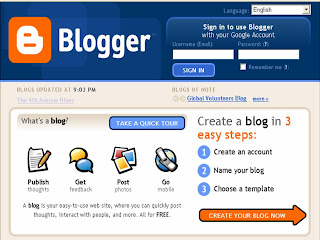 We are recommending Blogger. It comes through the district firewall, is consistently available (no down time), and is also supported in Atomic Learning where (if you are a SBISD employee or resident) you can get additional help with the program. Take the Quick Tour of Blogger for a look at it before starting.
We are recommending Blogger. It comes through the district firewall, is consistently available (no down time), and is also supported in Atomic Learning where (if you are a SBISD employee or resident) you can get additional help with the program. Take the Quick Tour of Blogger for a look at it before starting.
To start your blog:
1. Create an Blogger account. You will need a gmail account. It does not need to be a gmail account, but can be. We recommend that you use this gmail account as you register for other activities throughout the program.
2. Name your blog. The portion that goes into the address is "permanent." It can not be changed once set up. The blog title that appears on the actual page can be changed or updated to meet the needs of your blog. A good rule of thumb...short and sweet and easy to type!
3. Choose a template (or skin.) You can always go back and select another one if you don't care for the look of your blog.
 When setting up your preferences, please allow for comments by anyone. You CAN set it up where you have to approve them before they show.
When setting up your preferences, please allow for comments by anyone. You CAN set it up where you have to approve them before they show.
MORE HELP with setting up your blog
Remember to identify EACH of your post titles with the word "Thing" & # that goes with what you are writing about. Each Thing should be written in a separate post.
Now that your blog is set up:
1. Go back to Thing #2 and write (in a new blog post) your thoughts regarding the habit among the 7 & 1/2 that is easiest for you and the one which is hardest. Include any other thoughts about lifelong learning.
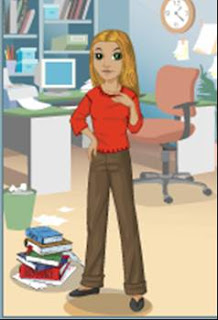 2. Create an avatar -- a representation of yourself.
2. Create an avatar -- a representation of yourself.
Go to Yahoo Avatars and create a character representing things about yourself. Here's a chance for your creativity to come out! Have fun!
3. Save your avatar and export to your blog.
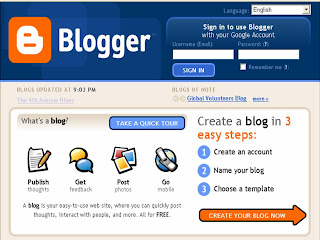 We are recommending Blogger. It comes through the district firewall, is consistently available (no down time), and is also supported in Atomic Learning where (if you are a SBISD employee or resident) you can get additional help with the program. Take the Quick Tour of Blogger for a look at it before starting.
We are recommending Blogger. It comes through the district firewall, is consistently available (no down time), and is also supported in Atomic Learning where (if you are a SBISD employee or resident) you can get additional help with the program. Take the Quick Tour of Blogger for a look at it before starting.To start your blog:
1. Create an Blogger account. You will need a gmail account. It does not need to be a gmail account, but can be. We recommend that you use this gmail account as you register for other activities throughout the program.
2. Name your blog. The portion that goes into the address is "permanent." It can not be changed once set up. The blog title that appears on the actual page can be changed or updated to meet the needs of your blog. A good rule of thumb...short and sweet and easy to type!
3. Choose a template (or skin.) You can always go back and select another one if you don't care for the look of your blog.
 When setting up your preferences, please allow for comments by anyone. You CAN set it up where you have to approve them before they show.
When setting up your preferences, please allow for comments by anyone. You CAN set it up where you have to approve them before they show.MORE HELP with setting up your blog
Remember to identify EACH of your post titles with the word "Thing" & # that goes with what you are writing about. Each Thing should be written in a separate post.
Now that your blog is set up:
1. Go back to Thing #2 and write (in a new blog post) your thoughts regarding the habit among the 7 & 1/2 that is easiest for you and the one which is hardest. Include any other thoughts about lifelong learning.
Go to Yahoo Avatars and create a character representing things about yourself. Here's a chance for your creativity to come out! Have fun!
3. Save your avatar and export to your blog.
HELP: Here's how to export your avatar to your blog.
b) One of the options is: "EXPORT/Download your avatar" Click on Export.
click on the download button under JPG. When the popup window comes up, choose SAVE and save the file to your desktop.
d) Go to your blog (Sign in. When you first sign in, there is an option to add a post OR manage posts, settings, or layout)
Go to "LAYOUT." You will see Add a Gadget on your sidebar. Scroll down until you see Picture.
Add your avatar here. Advice: do not use the "Add a gadget" at the top of your page to add your avatar...it will get in your way!
e) Then move that GADGET to wherever you want your avatar to appear on your blog side bar. The gadgets can be moved up and down the side bar.
NOTE: Save your avatar ONLY as a jpg file (picture) --- the option to save it as HTML no longer works in Blogger.
3. Write about the process about setting up your blog and your avatar in a Thing #3 blog post . Have you looked at anyone else's blog...have you made a comment or ask a question?
Seems like a lot here, but you are over the hardest part and ready to write about all the new things you will be seeing and doing. Have fun!
5 comments:
I never knew what an Avatar was until two days ago! I can't believe how behind I am with technology!
I LOVE my new Avatar! I can't wait to show my girls how to use this.
It was a little challenging setting this up, but I did it! I enjoyed choosing the "look', i.e. settings, etc.
Creating the avatar was fun and I'm glad I learned how to create one.
This is fantastic!
Post a Comment